In my last post, I discussed how I upgraded to a Lenovo X1 Carbon Gen 11 laptop (rtings.com review) as my primary Linux workstation. For years, I’ve worked from my Linux laptop (usually a Lenovo X1 carbon) on the go.
I’ve been spending more time recently working on the go, outside of my office, for various reasons. That made me realize: I never did a post about how I make sure I keep some good ergonomics even when working from cafes, hotels, libraries, outdoor parks, and so on. Well, this post will remedy that!
Making a laptop feel nice on the lap
It’s in the name! Laptops are meant to be used from your lap. At least, in theory. But, laps create all sorts of issues for laptops:
- Heat. Even if your laptop stays cool, small amounts of heat from the machine will be lost to your upper thighs. It’s just uncomfortable.
- Stability. A laptop is meant to be totally stable while you type, but your lap isn’t a totally even surface.
- Ergonomics. The ideal height and distance of your arms/hands/wrists to the keyboard should be a little further away from you than your immediate lap. But the farther away your laptop is, the less stable it feels.
Luckily, all of these issues can be solved relatively easily, but in a counter-intuitive way. Here is the solution:
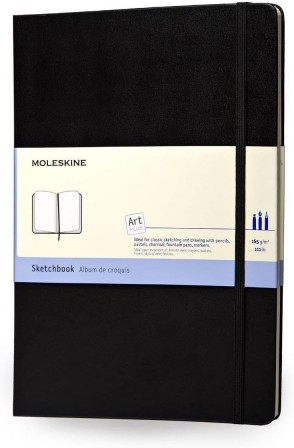
What is that? It’s a Moleskin Art Sketchbook, Hard Cover, Style: Book, Size: A4 (8.25″ x 11.75″), 96 Pages. (Amazon link) This is a lovely notepad — really, a sketchbook meant to be used by artists. But it has a hard cover which is the size of an A4 sheet of paper (slightly larger than letter size paper). It’s also pretty much exactly the size of a 14-15″ laptop. You rest your laptop on this, and it allows you to place your laptop on your lap and instantly fixes heat, stability, and ergonomics issues.
What you’ll also notice is that by raising the laptop a little and having a stable surface underneath it, you feel more comfortable balancing your laptop farther from your body (e.g. approaching your knees), which makes typing on your laptop even more ergonomic.
What’s more, it’s easy to slip this sketchbook in your backpack right next to your laptop to provide extra protection when traveling with it. And, you can still use it as a pen-and-paper notepad! I also love that its large-format sheets which are unlined, and thus are perfect for diagrams or interface sketches that you can then take a photo to scan digitally.
I’ve used this trick for so many years, but never see anyone else doing it, so I figured I’d share.
Another cool thing: when using your laptop from a cafe table, you can place your laptop on the sketchbook so that you don’t have to worry about the laptop touching sticky surfaces. Or, you can place the sketchbook on the side of your laptop as a nice rectangular mousepad. Its height is also about the height of a modern laptop, so it creates a nice flush surface to either side of your laptop.
Avoiding the trackpad
The least ergonomic thing about modern laptops, by far, is the trackpad. Trackpads are certainly convenient for all-in-one mousing, but your hand and wrist was not meant to squeeze and levitate in that way to do fine motions of your mouse cursor.
I’m certain that trackpads are probably a leading modern cause of repetitive strain injury (RSI). And due to the physiology of the brachial plexus, I also believe that the strain that begins in your hand and wrist often “goes up” the musculoskeletal and nervous system to your shoulder and neck.
The simple solution here is to bring a nice wireless mouse along that can slip into your backpack, that has a physical “on-off” switch, that is always paired with your laptop, and thus immediately pairs when you flip it on. Here is my favorite mouse of that type:

This is the Logitech M585/M590 Multi-Device Silent (Amazon link). Here are the attributes I love about it for mobile ergonomics:
- Small, but still comfortable. It’s small enough to slip into a backpack but large enough to fit nicely in the hand.
- Ambidextrous. It’s a nearly symmetrical mouse, which allows you to use with your left or right hand. Teaching yourself to mouse with your non-dominant hand is easier than you think with some practice, and it leads to nice ergonomics by load-balancing your mousing between your two sides. I’m personally right-handed but have moused primarily with my left hand for years (with no loss in productivity), and I switch it up from left to right during long work sessions.
- Silent. One of the most annoying things about computer mice is the “click, click, click” noise they make when clicking, especially if you like to work in quiet environments like cafes, train cars, and libraries. This mouse is specifically designed for silent clicking operation.
On the Bluetooth hardware side of things, it has a simple pairing procedure, support for two devices, and a physical on-off switch on the bottom. It also takes plain batteries.
Using a mouse instead of your trackpad makes working on the go much more comfortable.
By the way, I’ve noticed this particular Logitech model is harder to find these days. A decent alternative that is in stock is the Logitech M650 and M650 L (Amazon link), which has many of the same attributes. Its main downside is that it only supports a single device.
A nice mousepad
Though you can use the Moleskin sketchbook as a makeshift mousepad, there is also a dedicated mousepad I’ll carry around if I know I’m going to be working from a desk or table. It’s this one:

This is the Allsop Wrist Aid Ergonomic Circular Mouse Pad 26226 (Allsop direct store link). What makes this mousepad special?
- Exactly the right dimensions. It’s round which usually means you can snake power or USB cables around it. I’ve found it’s not too big or too small for comfortable mousing.
- Excellent firm/stable mousing surface. For a modern laser mouse, it creates just the right surface for high-precision mousing. And since it’s a firm/stable mousepad, you can slip it in your backpack e.g. right in front of the Moleskin sketchbook!
- Strain-sparing tilt. This is the mousepad’s most unique feature. It has a slope which allows you to tilt your mouse slightly, improving the angle at which you pronate your arm/wrist in a strain-sparing way.
- Nice grippy underside. It’s not shown in the photograph, but the underside of the mousepad is a rubbery grippy material that makes it so that the mousepad doesn’t slip around. But it’s also not material that is sticky in any way, so you can drop the mousepad in a backpack without issue.
When I have this mousepad and mouse set up alongside my laptop, I simply don’t use the trackpad at all, and feel almost as ergonomic as when I’m at my office desk in Thunderbolt docked mode.
Charging the phone
Often when I’m working at my laptop, I need to keep my phone charged. It is also a good idea for the phone to be nearby, so that I can access notifications for e.g. authentication apps. To keep things tidy, I use this low-cost collapsible smartphone stand.

I’ve never been able to figure out who actually makes this stand, but on Amazon it goes by the name Cell Phone Stand – Smartphone Stand – Angle Height Adjustable with Silicon Pad for Desk – Fully Foldable – Compatible with All Phones, MT-6, White. (Amazon link via “OMGMAPLE Direct” brand)
Ever since getting one, I went ahead and bought a couple, and I keep one in my backpack, one at my office, one at home. Here’s why:
- Keeps your phone propped up with screen visible while working. I just keep my phone next to my laptop while working and this way I can still see ambient notifications that come in, and keep the USB-C charging cable coming out of the bottom and going to a charging port on my laptop or a portable battery.
- Collapsible, so it can slip into backpack. When you fold this thing up, it just becomes a light plastic brick that you can stick in pretty much any backpack or jacket pocket.
- Works well for video calls on the go. Sometimes I need to take a video call in a pinch but I’d rather not setup a full-blown Zoom or Google Meet call on my laptop. In this case, I’ll just pair my wireless buds with my phone and use the adjustable stand to give my front camera a good view — it works from pretty much anywhere. Its arm is telescoping and its stand is angle-adjustable, so you can also adjust camera angle as needed.
An ideal laptop backpack
I keep mentioning that I lug my laptop and gear around in a backpack, so I figure I may as well mention my favorite laptop backpack. That’s this one:

This is the Aer Fit Pack 3 (Aer direct store link) What’s special about this backpack?
- Rear compartment has enough space for the laptop and above accessories. The tidy rear compartment lets you separate the laptop from the rest, has some soft padding, and also has a pocket where you can hide cables and chargers.
- Top pocket is great for earbuds, battery charger, etc. The top pocket of the backpack is great for accessories you need to quickly retrieve.
- Smaller and lighter than most other backpacks. Most laptop backpacks are big and heavy on their own, I find. And that just encourages you to load them up with more stuff, which then adds to back strain when you’re lugging them around. This one is intentionally small (but not too small) and is designed in such a way that keeping it lightly packed with just your laptop and a few accessories works perfectly fine. It’s a healthy constraint!
- Designed in a back-sparing and fitness-oriented way. It’s light. Its whole front compartment can be left empty, but can also be used to easily pack workout clothes or a sweater due to its cavernous duffel-like design. Its straps are adjustable and it includes a sternum strap.
As for specs: its volume is 18.7 L and its weight is 2.5 lbs (1.13 kg).
An ergonomic setup doesn’t cost much, neither in cash nor weight
All of these items are relatively inexpensive, lightweight, and easy-to-pack. I’ve been using them for a healthy mobile workstation setup for years.
I’m always really surprised when I’m working from cafes, hotels, libraries, parks, train cars, and the like that hardly anyone else is using simple accessories like these to improve their on-the-go ergonomics.
And yet, almost everyone I meet who is a busy knowledge worker complains about shoulder, arm, hand, wrist, neck strain and repetitive strain injury of various kinds. Take it from me: you don’t have to suffer!
Happy hacking!
Note: Where Amazon links were included in this post, they may include Amazon Associate affiliate link tracking. As an Amazon Associate, I earn commissions from any such qualified purchases.